微信小程序
微信小程序文档地址:https://developers.weixin.qq.com/miniprogram/dev/reference/configuration/app.html
一. 文件结构
1.1 pages
每个页面都有四个文件
- *.js 对应web的js
- *.json 配置文件 对应每个页面的样式
- *.wxml 对应web的html页面
- *.wxss 对应web的css样式
1.2 utils
- 第三方工具的js,可以删除
1.3 icon
- 存放图片 阿里巴巴开源图标地址 https://www.iconfont.cn/home/index
1.4 app.js
- 项目的全局入口文件
1.5 app.json
全局配置文件
pages为页面集合,第一个为首页,写完路径会自动创建对应目录
"pages":[ "pages/demo1/demo1",//第一个为首页 "pages/index/index", "pages/demo2/demo2", "pages/demo3/demo3", "pages/logs/logs" ],window设置小程序外观样式
"window":{ "backgroundTextStyle":"dark",//下拉刷新图标颜色 dark/light "navigationBarBackgroundColor": "#0094ff",//顶部颜色 "navigationBarTitleText": "我的第一个小程序",//应用标题 "navigationBarTextStyle":"white",//字体颜色 只能黑(black)白 "enablePullDownRefresh": true,//开启下拉刷新 "backgroundColor": "yellow"//刷新下拉背景颜色 },tabBar 导航栏
"tabBar": { "list": [ { "pagePath": "pages/index/index",//页面路径 "text": "恋爱历程",//导航栏名称 "iconPath": "icon/a1.png",//未选中图片样式 "selectedIconPath": "icon/a.png"//选中图片样式 }, {//list最少两个,最多五个 "pagePath": "pages/demo1/demo1", "text": "婚礼倒计时", "iconPath": "icon/b1.png", "selectedIconPath": "icon/b.png" } ], "color": "#0094ff",//设置导航栏默认字体颜色 "selectedColor": "#ff3454",//设置导航栏选中字体颜色 "backgroundColor": "yellow",//导航栏背景颜色 "position": "bottom"//仅支持bottom下/top上 上面时无图标 },
1.6 app.wxss
- 全局样式文件
1.7 sitemap.json
- 微信索引配置文件
1.8 project.config.json
- 项目的配置文件 如appid
二 . 基础语法
2.1 模板语法
普通写法
<text>{{msg}}</text> //默认不换行,类似span 行内元素 <view>{{num}}</view> //默认换行,类似div 块级元素 <view>{{person.age}}</view>
Page({
data: {
msg:"hello",
num:123,
isChecked:false,
person:{
age:23,
name:"zhaoyongbin",
height:1.74
}
}
})组件属性
<view data-id="{{id}}">自定义属性</view>
Page({
data: {
id:0
}
})复选框
<checkbox checked="{{isChecked}}"></checkbox> //checked选中状态
Page({
data: {
isChecked:false
}
})2.2 基本运算
加减乘除 三元运算
<view>{{1+1}}</view> <view>{{'1'+'1'}}</view> //字符串拼接 <view>{{10%2===0 ? '偶数': '奇数'}}</view> //三元运算符
2.3 列表渲染
wx:for
<view wx:for="{{list}}" //循环数组或对象 wx:for-item="item" //循环项 默认为item可以省略 wx:for-index="index" //循环索引 默认为index可以省略 wx:key="id"> //key用唯一值,可以提高列表的渲染性能 索引{{index}} 值{{item.name}} </view> <!--当循环为对象时 index是KEY item是VALUE-->
Page({
data: {
list:[{id:0,name:"小红"},{id:2,name:"小明"}]
},
})- wx:if
标签不频繁切换显示使用wx:if (直接移除)
频繁切换显示使用hidden (切换显示样式)
<view>
<view wx:if="{{false}}">1</view>
<view wx:elif="{{false}}">2</view>
<view wx:else>3</view>
</view><!--通过hidden属性控制隐藏显示-->
<view hidden="{{true}}">不显示</view>
<view hidden="{{false}}">显示</view>2.4 事件绑定
双向绑定 input输入框 bindinput绑定函数
<input type="text" bindinput="handleInput"/>
data: {
num:0
},
handleInput(e){
console.log(e) //打印日志
this.setData({num:e.detail.value}) //e.detail.value获取值
},点击事件 button按钮 bindtap点击事件
<button bindtap="handletap" data-a="{{1}}">+</button> <button bindtap="handletap" data-a="{{-1}}">-</button>
data: {
num:0
},
handletap(e){
const a = e.currentTarget.dataset.a;
this.setData({
num:this.data.num +a
})
},三. WXSS样式
3.1 概述
- 小程序中不需要主动引入样式,只需要名称一致即可自动引入
3.2 rpx属性
px值为固定大小,rpx为比例大小
view{ width: 20rpx; height: 20rpx; font-size: 20rpx; background-color: aqua; }- page px = 750rpx
1px = 750rpx/page
100px = 750rpx*100/page
calc()自动计算px 750和rpx之间不能留空格
width:calc(750rpx*100/375)
3.3 样式导入
创建文件 styles/commom.wxss
view{ color: #000; font-size: 10px; }引入标签
@import "../../styles/commom.wxss"
3.4 选择器
- 不能使用*通配符 可以把每种类型加上用,分隔
- .class 类选择器 选择所有有class="*"的组件
id id选择器 选择拥有id="*"的 组件
- vive 选择所有vive组件 其他同理
3.5 less
/*定义less变量*/
@color:yellow;
text{
/*引用less变量*/
color: @color;
}四. 常见组件
4.1 text
- user-select属性,可以长按复制
decode 对文本内容进行解码 例如
<text user-select decode>hahah 321</text>
4.2 vive
hover-class 按下改变样式
<view hover-class="h-class">点我试试</view>
.h-class{
color:blue;
}4.3 image
- 图床地址https://imgurl.org/home/multiple,也可以自己使用阿里云存储或七牛云等进行照片上传
图片默认宽高为320*240
<image src="https://s3.bmp.ovh/imgs/2021/09/609872e84027d025.jpg"/>mode属性值
- 默认scaleToFill 默认选项,不保持默认比例,使图标完全填充
- aspectFit 保持宽高比 确保图片长边显示出来 页面轮播图常用
- aspectFill 保持纵横比,只保证图片的短边能完全显示出来
- widthFix 宽定好后,高度自动响应
- lazy-load 懒加载 图片完全出现在视口才会加载
4.4 swiper 轮播图
- 外层容器swiper 轮播项 swiper-item
- 默认样式 width100% height150px
等比计算方式
- 先找出原图像素尺寸
swiper宽度/swiper高度 = 原图宽度/高度,所以 /swiper高度=swiper宽度*原图高度/原图宽度
swiper{ width: 100%; height: calc(100vw*800/800); }
swiper常用属性
- autoplay 自动轮播
- interval="3000" 间隔毫秒
- circular 衔接轮播
- indicator-dots 显示分页器
- indicator-color="#0094ff" 显示未选中的颜色
- indicator-active-color="#ff0094" 显示选中的颜色
<swiper autoplay interval="3000" circular indicator-dots indicator-color="#0094ff" indicator-active-color="#ff0094">
<swiper-item><image mode="widthFix" lazy-load src="https://s3.bmp.ovh/imgs/2021/09/609872e84027d025.jpg"/></swiper-item>
<swiper-item><image mode="widthFix" lazy-load src="https://s3.bmp.ovh/imgs/2021/09/609872e84027d025.jpg"/></swiper-item>
</swiper>4.5 navigation 导航标签
- url 跳转路径 绝对路径或相对路径
- target 默认在自己的小程序跳转 self/miniProgram(其他小程序页面)
open-type 跳转方式
- navigate 默认值 保留当前页(不能跳转到tabbar页面)
- redirect 关闭当前页(不能跳转到tabbar页面)
- switchTab 跳转到tabbar页面,并关闭所有其他非tabbar页面
- reLaunch 关闭所有页面,打开到应用内的某个页面
- navigateBack 关闭当前页面,返回上级或多级页面,可通过getCurrentPages()获取当前页面栈
- exit 退出小程序 (target="miniProgram"时生效 退出别人小程序)
<navigator url="/pages/logs/logs">跳转页面</navigator>4.6 rich-textfu富文本标签
nodes属性 可以接收标签字符串或接收对象数组
<rich-text nodes="{{htmlSting}}"></rich-text>
4.7 button 按钮
外观属性
- size属性 控制按钮大小 default默认大小 mini小尺寸
- type属性 按钮颜色 default默认灰色 primary绿色 warn红色
- plain 按钮是否镂空(背景透明)
loading 等待图标
<button size="mini" type="primary" loading>默认按钮</button>
open-type属性
<button open-type="contact">联系客服</button><!--联系客服--> <button open-type="share">分享到好友或群</button><!--分享小程序--> <button open-type="getPhoneNumber">获取手机号</button><!--获取当前用户手机号(需要企业账号)--> <button open-type="getUserInfo" bindgetuserinfo="getUserinfo">获取信息</button><!--获取当前用户个人信息--> <button open-type="launchApp">直接打开app</button><!--在小程序中直接打开app--> <button open-type="openSetting">授权</button><!--打开小程序中的内置授权页面--> <button open-type="feedback">问题反馈</button><!--打开问题反馈页面-->
getUserinfo(e){
console.log(e)
},4.8 icon 图标
<icon type="success" size="23" color="red"></icon>4.9radio 单选框
bindchange绑定事件
<radio-group bindchange="handleChange"> <radio value="meal" color="red">男</radio> <radio value="female">女</radio> </radio-group> <view>{{gender}}</view>
data: {
geder:"null"
},
handleChange(e){
console.log(e)
let gender = e.detail.value;//let局部变量
this.setData({
gender:gender //可以只写gender
})
},4.10 checkbox复选框
checkbox复选框
<view> <checkbox-group bindchange="handleChangebox"> <checkbox value="{{item.value}}" wx:for="{{list}}" wx:key="id"> {{item.name}} </checkbox> </checkbox-group> </view> {{shuiguo}}
data: {
shuiguo:"",
list:[
{id:0,
name:"苹果",
value:"apple"},
{id:1,
name:"葡萄",
value:"grape"},
{id:2,
name:"香蕉",
value:"bananer"},
]
},
handleChangebox(e){
let shuiguo = e.detail.value;
this.setData({
shuiguo:shuiguo
})
},4.11 背景音乐组件
音乐外链生成地址https://music.xf1433.com/
const a = wx.getBackgroundAudioManager() a.title = "A Thousand Years" a.epname = "A Thousand Years" a.singer = "Christina Perri" a.src= "http://m10.music.126.net/20210904000056/b18190501ce292a2d9cbe3ee812a91c5/ymusic/460e/7699/9bfc/294e81ebd86bf11243ee37756755a92f.mp3"
_
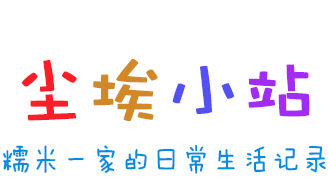


评论 (0)